NomadEye - Wireless Portable Horse Trailer Camera
Travel with Peace of Mind
Secure checkout with
-
4K dual-lens clarity with 6x hybrid zoom lets you monitor every corner of your horse trailer in sharp detail.
-
Up to 15 hours of battery life with smart power-saving keeps you covered through long hauls.
-
Magnetic base mounts instantly to any metal trailer surface—no tools, no drilling.
-
Get instant motion alerts and talk to your horse in real time with two-way audio.
-
Lightless night vision ensures round-the-clock trailer monitoring without startling your horse.
-
Store footage locally with up to 256GB microSD or back it up to the cloud—no monthly fees required.
- Video Resolution: 2560x1440P
- Video Compression: H.264
- Image Sensor: 5MP
- Lens Angle: 120°
- PIR Detection Distance: Up to 6-8m
- IR Night Vision: 940nm No Glow
- Night Vision Distance: Up to 6-8m
- Audio Preset: Built-in Microphone and Speaker
- Working environment temperature: -10-55 ° C.
- Continuous Recording: Up to 12-13 hours
- Standby Time: Up to 45 Day
- Batteries: Rechargeable 3500mAH
- Micro SD Card Support: Up to 128GB
- Camera Dimensions(H*L*W): 85mm*48mm*48mm
- Camera Weight: 150g
Package Content:
- 1 x Camera
- 1 x Magnet Mount Stand
- 1 x Mounting Accessories
- 1 x USB Cable
- 1 x User Manual / User Guide

NomadEye - Wireless Portable Horse Trailer Camera
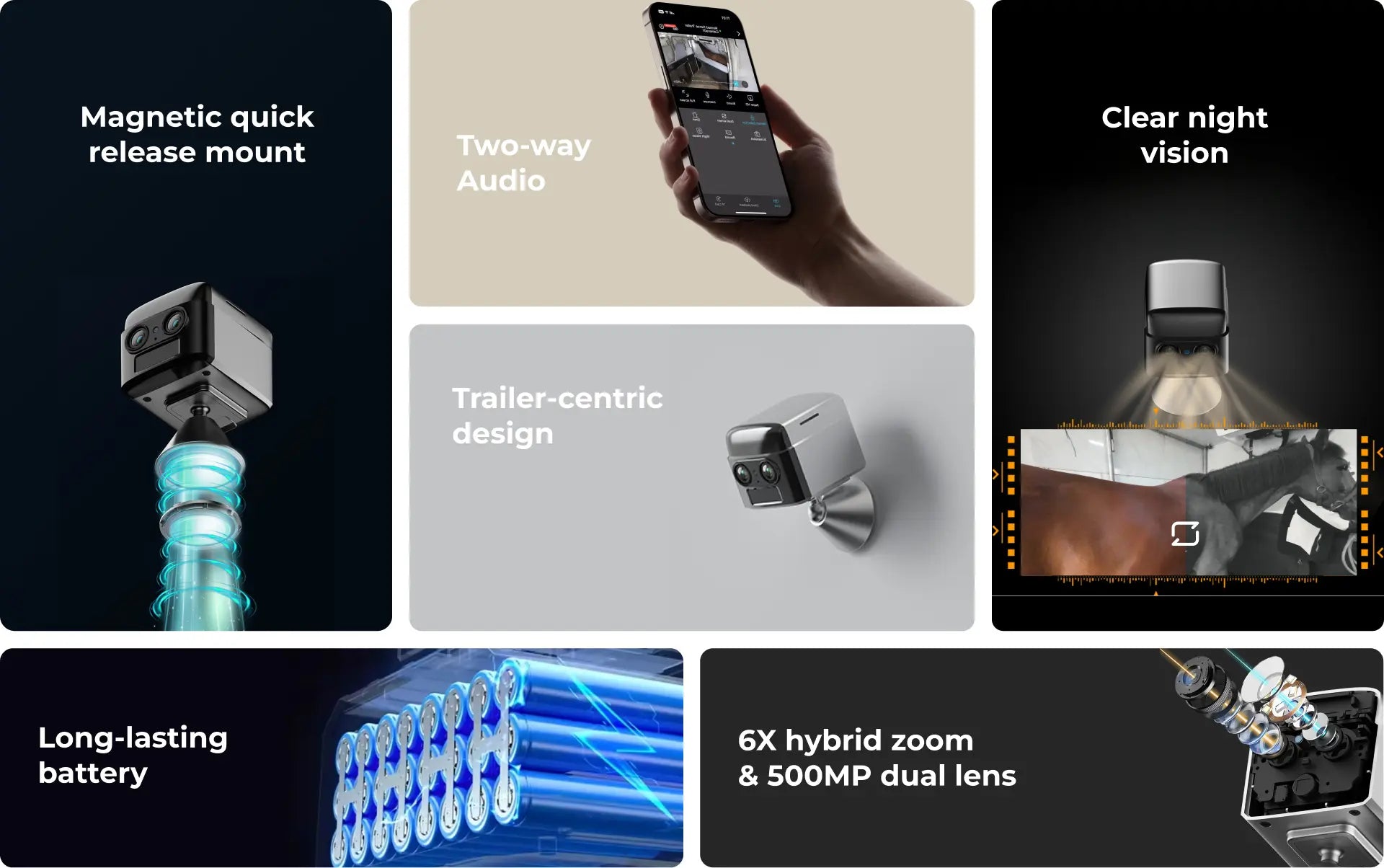
See Your Horse Clearly, Haul with Confidence.
Traveling with horses can be stressful. The NomadEye trailer camera provides a reliable, wireless video feed directly from inside your trailer to your smartphone app,
offering unparalleled peace of mind with an incredibly simple setup.
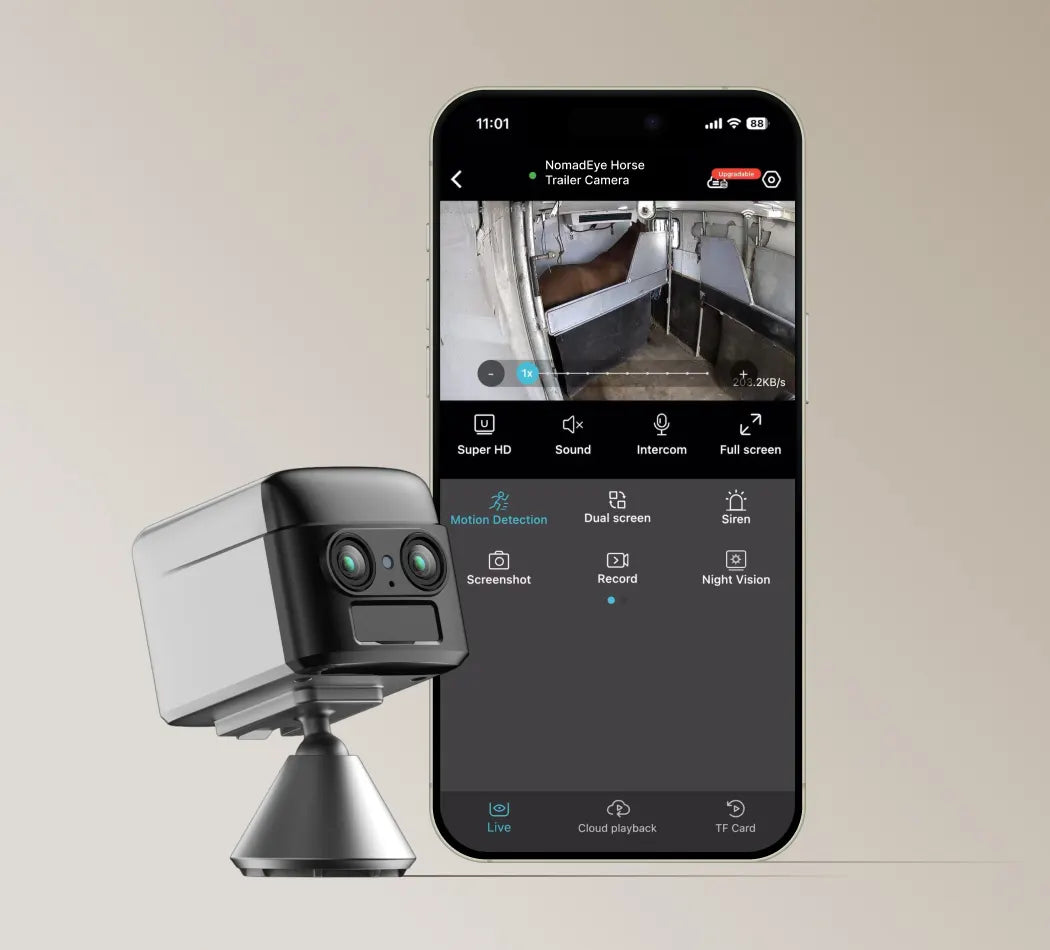
Reliable Direct WiFi (No Internet Needed)
NomadEye creates its own secure WiFi hotspot – no external internet needed! Just connect your phone's WiFi directly to the camera & view on the app for a stable link.

Power Through Long Hauls
- Up to 15 Hrs Recording: High-capacity 3500mAh battery for long trips.
- Up to 95 Days Standby: Smart motion detection & auto-sleep conserve power.
Stays Put on Bumpy Roads (Versatile Mounting)
- Instant Magnetic Mount: Strong built-in magnet grips metal surfaces securely.
- Stable View: Advanced image stabilization handles bumpy roads.
- Mount Anywhere: Optional accessory pack available for wood/plastic surfaces.
See Every Detail
- Ultra HD Clarity: Sharp 4K resolution for clear views, day & night.
- Dual Lens Advantage: Wide-angle view plus 6X mixed zoom capability.
- Zoom In Clearly: Check specific details closely for peace of mind, reducing worry.
Capture Every Sound in the Trailer
- Two-Way Talk & Listen: Hear your horse clearly & speak via the app.
- Clear Audio: Sensitive mic effective up to 5m / ~16ft.
- Offer Comfort: Provide real-time reassurance on the road.
Trailer’s Guardian, Day or Night
- Clear Night Vision: See clearly even in total darkness (low-glow 940nm IR).
- Instant Motion Alerts: Accurate PIR detection immediately notifies your phone.
- 24/7 Safety: Round-the-clock monitoring for enhanced security.
Efficient Compression, Superior Quality
Amouu camera uses cutting-edge H.265 compression technology, delivering superior video quality while using only half the bandwidth and storage of the older H.264 standard.
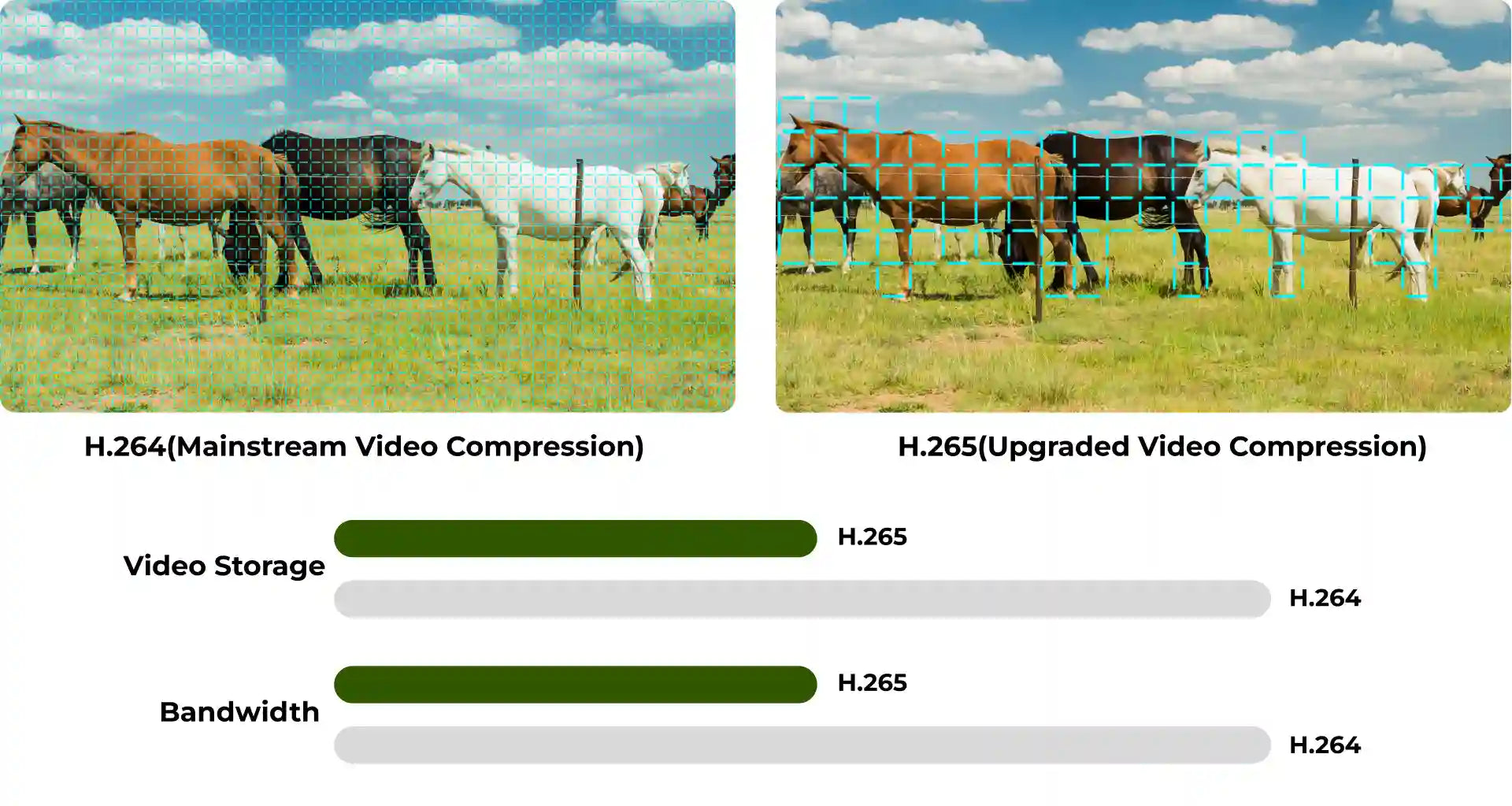
How do I connect my NomadEye camera?
Step 1: Pre-Setup
- 1. Turn on the camera.
- 2. Restore the camera to factory settings.
Step 2: Download and Register on the App
- 1. Search for “O-KAM Pro” in the App Store or Google Play, or scan the QR code provided in the manual.
- 2. Open the app and tap “Register now” to create your account by following the on-screen instructions.
Step 3: Add Your Camera to the App
Method 1: Add via QR Code
- 1. Tap “Add”, then scan the QR code on your camera, or select “Wireless Camera”. When prompted for Bluetooth permission, tap “I got it”.
- 2. Make sure the camera is turned on and reset to factory settings.
- 3. Confirm the Wi-Fi network you want to connect to and enter the correct password.
- 4. A QR code will be generated by the app. Hold it in front of the camera lens until you hear a beep or see the blue light flash quickly.
- 5. Wait for the camera to bind with the app.
- 6. Tap “Get started” to begin using the camera.
Method 2: AP (Hotspot) Connection
- 1. In the app, tap the icon in the top right corner and select “Hotspot Configuration”.
- 2. Tap “To connect”.
- 3. Go to your phone’s Wi-Fi settings, select the signal starting with @OK-***, and connect.
- 4. Return to the app to complete the device addition. Tap the play icon to start viewing the live feed.
Wi-Fi Configuration
- 1. In the app, tap “Settings”.
- 2. Select “Device Settings”.
- 3. Tap “Wi-Fi Network”.
- 4. Choose the desired Wi-Fi network and enter the correct password.
Device Sharing
- 1. Tap the icon in the top right corner and select “Share”.
- 2. A QR code will be generated for sharing.
- 3. Other users can open the O-KAM Pro app and scan the QR code to access the device.
Can I use my phone for other things (like GPS or calls) while connected to the NomadEye camera?
Does the NomadEye camera use my phone's WiFi plan or mobile data?
Your product information mentions "up to 15 hours" of battery life for NomadEye. Why is it stated as "up to"?
I'm having trouble connecting to my NomadEye. What should I do?
We're sorry to hear you're having issues! If you're having trouble connecting, try these common fixes:
- Check Camera Power: Ensure your NomadEye is adequately charged and powered on.
- Phone WiFi Connection: Double-check that your phone's WiFi is connected directly to the NomadEye's WiFi network (e.g., 'Amouu-NomadEye-XXXX', 'OK-XXXXXX', or similar – check your manual or camera label) and not to your home WiFi or another network. If testing at home, you might need to temporarily 'forget' your home network on your phone if it keeps auto-connecting to it.
- App Permissions: Ensure the 'O-KAM Pro' app has all necessary permissions enabled in your phone's settings. This often includes "Local Network" access, and sometimes "Location Services" may be requested by the app during initial setup or for specific features.
- Software Updates: For best performance, please make sure both your smartphone's operating system and the 'O-KAM Pro' app are updated to their latest available versions.
- Restart Devices: A simple restart of both your NomadEye camera and your smartphone can often resolve temporary connection glitches.
- Camera Placement: For the most stable signal in a trailer, try to position the NomadEye to minimize dense metal obstructions between the camera and where your phone will be located in the tow vehicle.
If these steps don't resolve the problem, please don't hesitate to reach out to our support team for further assistance at care@amouu.com.
My NomadEye camera might be faulty. What's the warranty exchange process?
I'm experiencing issues with my NomadEye or I'm not fully satisfied. What are my options?
Have a question
lf you have an issue or question that requires immediate assistance, please Contact us













